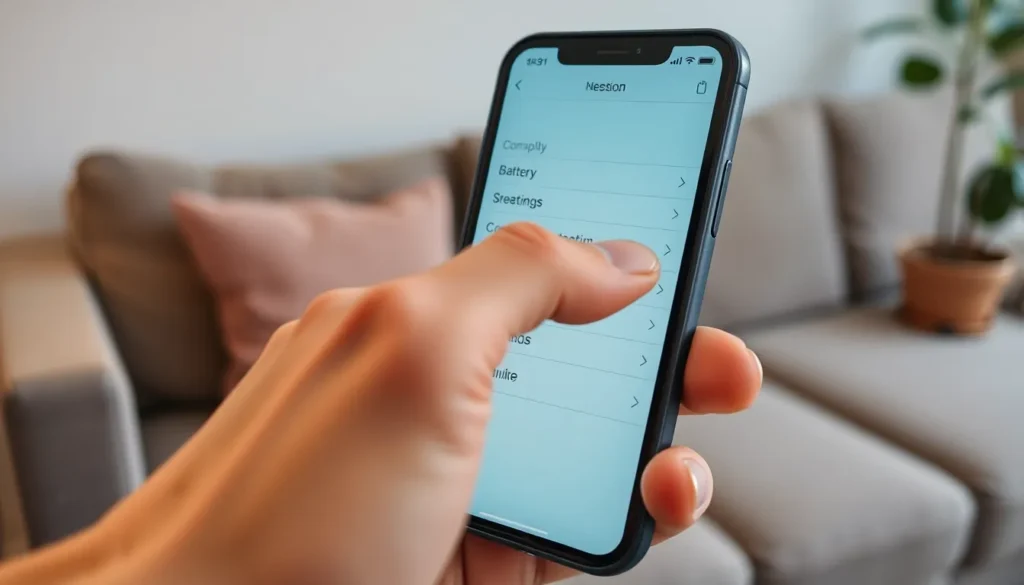Table of Contents
ToggleEvery iPhone user has experienced that moment of confusion when their battery drains faster than a toddler’s energy after a sugar rush. Enter background activity—the sneaky culprit that runs in the shadows while you scroll through social media or binge-watch your favorite shows. But what exactly is this elusive background activity?
Understanding Background Activity On iPhone
Background activity on iPhone refers to processes running unseen while the device is idle. Apps often continue to work behind the scenes to perform tasks like updating content or fetching notifications. This activity can consume battery life, leading to faster depletion.
Various apps engage in background activity. Social media applications frequently check for new posts or messages. Email services may sync messages periodically, ensuring users have the latest updates. Music and streaming apps might continue playing or downloading content, necessitating energy.
Apple offers users insights into which apps engage in background activity. Users can visit Settings, tap on Battery, and check Battery Usage by App. This feature provides details about battery consumption, allowing users to identify and manage apps that drain battery life excessively.
Disabling background activity for certain apps improves battery performance. Navigating to each app’s settings provides options to restrict background activity. Some users may prefer limiting updates to when the app is actively in use, enhancing overall battery endurance.
Monitoring background activity can help users understand their device’s performance. Awareness of which apps contribute to battery drain leads to informed decisions on app usage. Adjusting settings can result in longer battery life without sacrificing necessary functionality.
Purpose Of Background Activity

Background activity serves essential functions for maintaining app performance and user experience on iPhones. While this feature can enhance convenience, it often contributes to unexpected battery drain.
App Updates
App updates run in the background to ensure users have access to the latest features and security enhancements. Many applications, including popular ones like social media and weather, continually refresh content to provide real-time information. These updates may not seem intensive, but they consume energy. By checking Battery Usage by App in Settings, users can identify which apps require more power. Disabling automatic updates for selected apps can significantly reduce battery consumption.
Location Services
Location services also contribute to background activity on iPhones. Many apps, from navigation to fitness tracking, use location data to function optimally. Frequent location updates can lead to substantial battery drain. Users can manage location settings by navigating to Privacy and selecting Location Services. Limiting access to “While Using the App” helps conserve battery life without compromising essential functionality. Adjusting these settings enables users to maintain control over battery usage without sacrificing app effectiveness.
How Background Activity Affects Performance
Background activity on iPhones impacts both battery life and data usage. Understanding these effects helps users manage their devices effectively.
Battery Life Impact
Battery life experiences noticeable decline due to background activities. Apps refreshing content, sending notifications, and running tasks while the device is asleep consume energy. High-demand applications like social media and streaming services frequently engage in this behavior. A significant number of users report faster battery depletion without realizing they can control it. By checking the Battery Usage by App section in Settings, users identify which apps are the main culprits. Disabling background activity for selected apps leads to extended battery life. Adjusting settings allows users to balance functionality with battery performance.
Data Usage Considerations
Data usage fluctuates based on background activity levels. Frequent data fetching from apps while idle results in higher data consumption. Social media apps, messaging platforms, and email clients frequently access the internet to update user feeds, leading to spikes in data usage. Users facing limited data plans may find this concerning and can monitor data consumption through Cellular Data settings in their iPhone. Limiting background data or opting for Wi-Fi-only access for certain apps helps conserve mobile data. By managing these settings, users maintain a better control over their data usage without sacrificing essential app features.
Managing Background Activity On iPhone
Managing background activity on an iPhone involves adjusting settings effectively to optimize battery life. Users can streamline processes, ensuring applications do not consume unnecessary energy.
Adjusting Settings
Users can adjust their settings through the Settings app on their iPhone. Tapping on Battery reveals insights into battery usage, highlighting power-intensive apps. From this section, users can access Background App Refresh, which allows them to turn off background activities altogether or limit them to Wi-Fi. Enabling Low Power Mode becomes another option that automatically disables background refresh for all apps. Disabling unnecessary notifications can also reduce background operations, helping conserve energy.
App-Specific Controls
Every app on an iPhone offers specific controls for managing background activity. Users can navigate to each app’s settings directly from the main Settings menu. Within an app, users often find toggle options to disable background activity, particularly for location services. Adjusting these preferences allows users to limit which apps can function in the background. Monitoring individual app performance ensures users maintain a balance between functionality and battery efficiency.
Understanding background activity on iPhones is crucial for optimizing battery life and managing data usage. By recognizing how apps operate in the background users can take proactive steps to conserve energy. Disabling unnecessary background activity and adjusting settings can lead to a noticeable improvement in battery performance.
Monitoring Battery Usage by App helps users identify which applications are power-hungry. With careful management of background processes users can enjoy a balance between app functionality and battery efficiency. This awareness not only enhances the overall user experience but also extends the lifespan of the device’s battery.